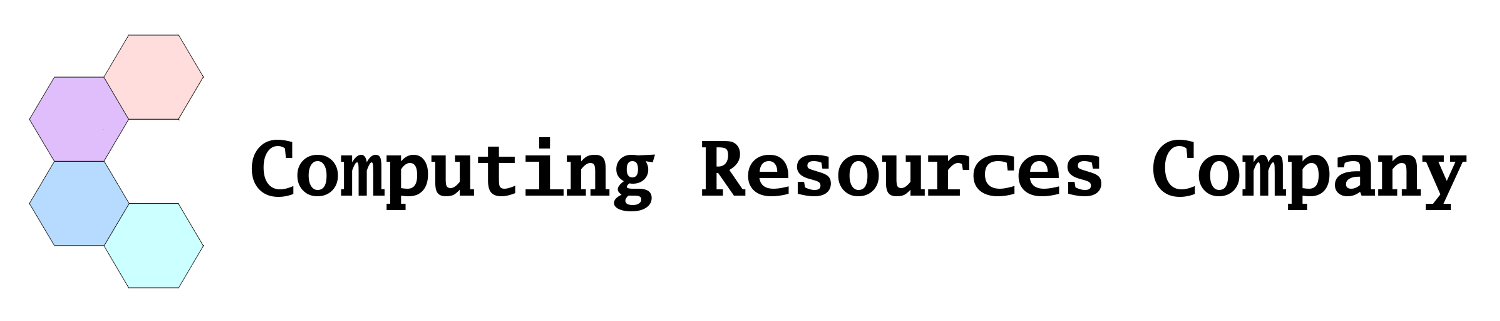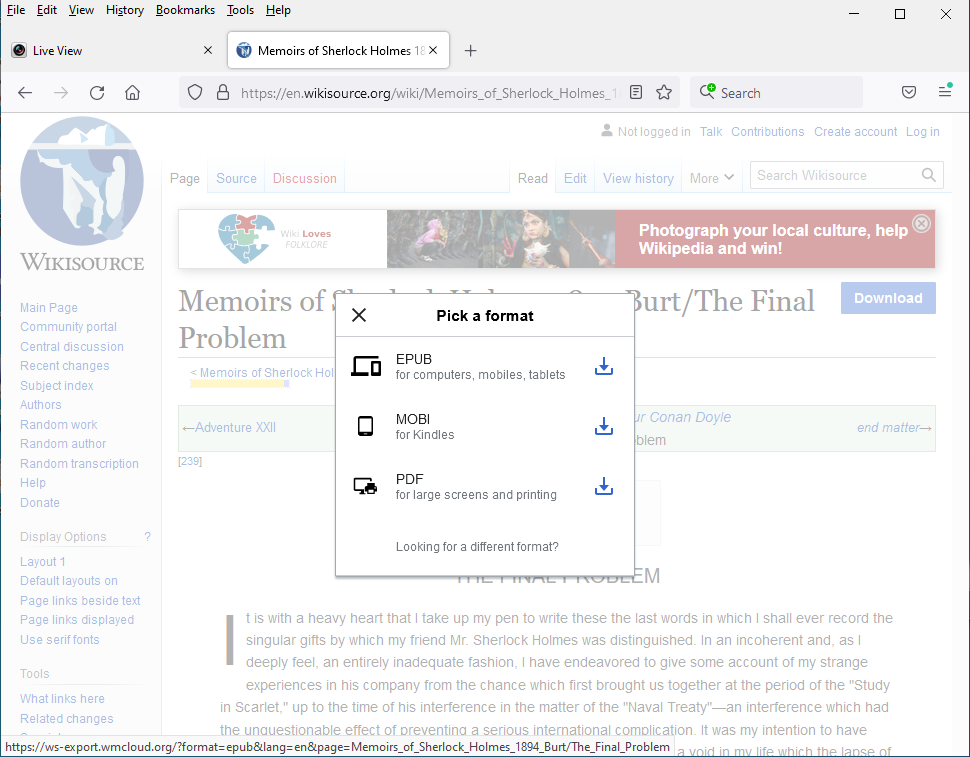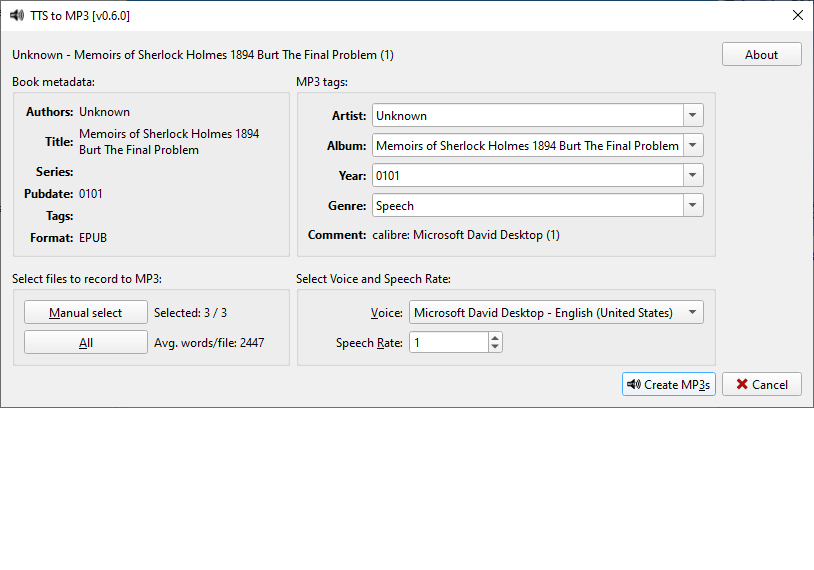How to Use Calibre's TTS Plugin to Create an Audio Book
Calibre offers a Text To Speech (TTS) plugin at its add-ons website. [1]. The TTS to MP3 plugin works with Windows to create MP3s from EPUBs.
Figure 1 shows the final step to install the plugin from Calibre. To get there first <click> Calibre's Preferences icon. (You may need to <click> ⁝ at the extreme right of the icon bar to make the Preferences icon visible.) Then <click> Plugins under the Preferences: Advanced section to display the Plugins dialog shown below. Finally <click> Enable/disable plugin, then close all dialog windows.
Calibre inserts the new plugin at the rightmost position of its icon bar by default. It's handier for me to move the icon closer to the left end and thereby save endless <clicks> on the ⁝ to make the TTS to MP3 icon visible. Calibre's Preferences > Interface > Toolbars & menus functionality enables users to rearrange their icons.
A suitable EPUB file is now needed. “Eureka: A Prose Poem by Edgar Allan Poe” uses fiction to exposit science. It's available as an EPUB from Project Gutenberg. [2]
As far as I know, Calibre's TTS to MP3 plugin only works with EPUB files. When you add another type of file, a DOCX or a FB2 file, for instance, you must first convert it to an EPUB. Calibre's Convert books plugin performs the task.
Now is the time to use the plugin to create MP3 file(s). Note the Select Voice and Speech Rate control in the dialog's lower right hand corner. It enables users to choose a narrator's voice and the playback speed.
Many EPUBs consist of multiple files, and a separate MP3 file is created for each. My own method of operation is to use:
cat 1.mp3 2.mp3 3.mp3 > title.mp3
to concatenate all the pieces into a single audio file.
Notes
- [1] Calibre Plugins
- [2] “Eureka: A Prose Poem by Edgar Allan Poe” at Project Gutenberg
- [3] TTS Technical Thread
© 20230408 Don Kuenz